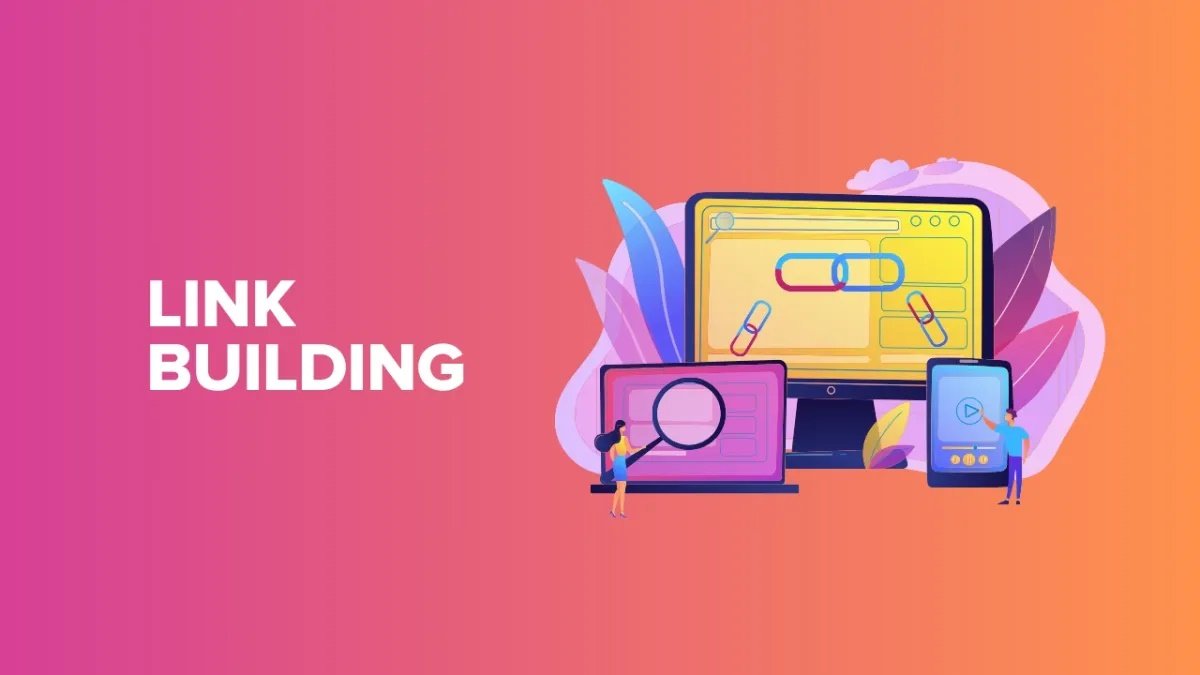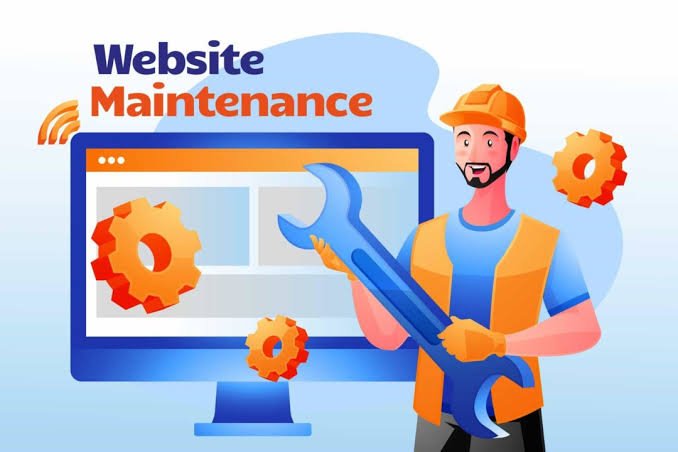Introduction
Imagine you’re preparing for a critical experiment, your data logger is all set, and you’ve eagerly connected it to your computer. You launch the ElitechLog Software, anticipation bubbling as you expect to see real-time data flow onto your screen. Instead, you’re met with frustration—the software can’t read the data logger. This scenario isn’t uncommon and can leave users scratching their heads. In this article, we’ll explore why this happens and provide effective troubleshooting steps to resolve the issue of “ElitechLog Software can’t read data logger.”
Understanding the Issue
Common Symptoms
When ElitechLog Software fails to recognize your data logger, you might encounter several symptoms:
- No Data Displayed: The screen remains blank, showing no incoming data.
- Error Messages: Pop-up messages indicating connection issues or compatibility problems.
- Frozen Interface: The software may freeze or become unresponsive when trying to connect.
- Inability to Save Data: If the software doesn’t read the logger, you might not be able to save important data.
Potential Causes
Several factors can contribute to the problem of ElitechLog Software not reading your data logger:
- Software Glitches: Bugs in the software may prevent it from communicating effectively with the logger.
- Hardware Issues: Malfunctions in the data logger or the computer’s USB ports can disrupt connections.
- Connection Problems: Loose cables or incorrect settings can lead to connectivity failures.
Troubleshooting Steps
When faced with the issue of ElitechLog Software not reading your data logger, follow these troubleshooting steps:
Check Software and Hardware
- Restart Both Devices: Begin by restarting your computer and data logger. This can resolve minor glitches.
- Verify Software Installation: Ensure that ElitechLog Software is installed correctly on your computer. Reinstall if necessary.
Update Drivers
- Importance of Drivers: Device drivers are crucial for the communication between your hardware and software. Outdated drivers can lead to recognition issues.
- How to Update:
- Go to the Device Manager on your computer.
- Locate your data logger in the list of devices.
- Right-click and select “Update Driver.”
Check Connections
- Inspect Cables: Ensure that the USB cable connecting your data logger to the computer is not damaged.
- Secure Connections: Make sure all connections are secure. A loose connection can prevent communication.
Verify Data Logger Settings
- Configuration Check: Make sure the data logger is set to the correct mode compatible with ElitechLog Software. Consult the user manual for specific settings.
- Compatibility: Ensure the data logger model is compatible with the version of ElitechLog Software you are using.
Try a Different USB Port
- Port Test: Sometimes, the issue can stem from a faulty USB port. Plug the data logger into a different port on your computer.
- Avoid Hubs: If you’re using a USB hub, try connecting directly to the computer instead.
Common Problems and Solutions
Software Glitches
- Reinstall ElitechLog Software: If you suspect a glitch, uninstall the software, then reinstall the latest version from the official website.
- Update Software: Ensure you have the latest updates, as developers frequently release patches to fix bugs.
Hardware Issues
- Faulty Data Logger: If the problem persists, consider testing the data logger on another computer to determine if it’s malfunctioning.
- Check USB Ports: Inspect your computer’s USB ports for damage or debris that might affect connectivity.
Connection Problems
- Cable Inspection: Regularly check and replace cables that show signs of wear or damage.
- Power Supply: Ensure that the data logger is adequately powered, especially if it uses batteries.
Preventive Measures
Regular Software Updates
- Keep It Updated: Regularly check for updates for both ElitechLog Software and your device drivers. This can help avoid future issues.
Proper Hardware Maintenance
- Clean and Care: Keep the data logger and computer hardware clean and dry. Dust and moisture can cause malfunctions.
- Store Properly: Store devices in a safe environment to avoid physical damage.
Data Backup
- Routine Backups: Regularly back up data from your data logger to prevent loss. This is especially important before troubleshooting issues.
Additional Resources
ElitechLog Support
If you’ve tried all the above steps and still face issues, contacting ElitechLog support can provide tailored assistance. Visit their official website for contact information.
Online Forums and Communities
Engage with user communities and forums where other users share their experiences and solutions. Websites like Reddit and dedicated tech forums can be valuable resources for troubleshooting tips.
You May Also Like: Explore Collice61: Your Gateway to Online Storytelling
Conclusion
In summary, encountering issues with ElitechLog Software not reading your data logger can be frustrating, but understanding the symptoms and causes can lead to effective solutions. By following the troubleshooting steps outlined above and maintaining your software and hardware, you can prevent such problems in the future. Remember, keeping everything updated and well-maintained is key to smooth operation.
FAQs
1. Why is ElitechLog Software not detecting my data logger?
There could be multiple reasons, including outdated drivers, faulty connections, or software glitches. Check all these areas first.
2. How do I update ElitechLog Software?
Visit the official ElitechLog website, download the latest version, and follow the installation instructions to update.
3. What should I do if my data logger is still not recognized?
Try a different USB port, check the connections, and ensure your data logger settings are correct. If issues persist, consider reaching out to ElitechLog support.
4. Can I use ElitechLog Software with any data logger?
No, ensure that your specific data logger model is compatible with ElitechLog Software. Check the software documentation for a list of compatible devices.
5. How can I prevent future issues with my data logger?
Regularly update software and drivers, maintain hardware properly, and back up data frequently to avoid data loss.